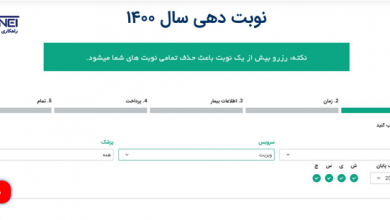عمومی
فهرست طلایی : فهرست میانبرهای صفحه کلید برای Windows و Mac
در این پست از وب سایت اسکریپت دات کام, مطلب جالب و پرکاربردی را برای شما کاربران گرامی منتشر خواهم ساخت که شاید بسیاری از شما دنبال مرجع کاملی از آن بوده اید .
همان طور که میدانید دو سیستم علمل ویندوز و مک دارای Shortcut های بسیاری می باشند که در حین کار کردن با سیستم عامل ,میتواند سرعت کار را بالا ببرد . به همین دلیل در این پست لیست بسیار کاملی را منتشر خواهم کرد .
Basic ShortCuts
| Description | Windows | Mac OS |
| Edit menu | Alt + E | Ctrl + F2 + F |
| File menu | Alt + F | Ctrl + F2 + E |
| View menu | Alt + V | Ctrl + F2 + V |
| Select all text | Ctrl + A | Cmd + A |
| Copy text | Ctrl + C | Cmd + C |
| Find text | Ctrl + F | Cmd + F |
| Find and replace text | Ctrl + H | Cmd + F |
| New Document | Ctrl + N | Cmd + N |
| Open a file | Ctrl + O | Cmd + O |
| Print options | Ctrl + P | Cmd + P |
| Save file | Ctrl + S | Cmd + S |
| Paste text | Ctrl + V | Cmd + V |
| Cut text | Ctrl + X | Cmd + X |
| Redo text | Ctrl + Y | Shift + Cmd + Z |
| Undo text | Ctrl + Z | Cmd + Z |
Text ShortCuts
| Description | Windows | Mac OS |
| Go to the right or to the beginning of next line break | Right Arrow | Right Arrow |
| Go to the left or to the end of previous line break | Left Arrow | Left Arrow |
| Go up one row | Up Arrow | Up Arrow |
| Go down one row | Down Arrow | Down Arrow |
| Go to the beginning of the current line | Home | Cmd + Left Arrow |
| Go to the end of the current line | End | Cmd + Right Arrow |
| Go to the beginning of the document | Ctrl + Home | Cmd + Up Arrow |
| Go to the end of the document | Ctrl + End | Cmd + Down Arrow |
| Move up one frame | Page Up | Fn + Up Arrow |
| Move down one frame | Page Down | Fn + Down Arrow |
| Go to beginning of previous word | Ctrl + Left Arrow | Option + Left Arrow |
| Go to beginning of next word | Ctrl + Right Arrow | Option + Right Arrow |
| Go to beginning of line break | Ctrl + Up Arrow | Cmd + Left Arrow |
| Go to end of line break | Ctrl + Down Arrow | Cmd + Right Arrow |
| Select characters to the left | Shift + Left Arrow | Shift + Left Arrow |
| Select characters to the right | Shift + Right Arrow | Shift + Right Arrow |
| Select lines upwards | Shift + Up Arrow | Shift + Up Arrow |
| Select lines downwards | Shift + Down Arrow | Shift + Down Arrow |
| Select words to the left | Shift + Ctrl + Left | Shift + Opt + Left |
| Select words to the right | Shift + Ctrl + Right | Shift + Opt + Right |
| Select paragraphs to the left | Shift + Ctrl + Up | Shift + Opt + Up |
| Select paragraphs to the right | Shift + Ctrl + Down | Shift + Opt + Down |
| Select text between the cursor and the beginning of the current line | Shift + Home | Cmd + Shift + Left Arrow |
| Select text between the cursor and the end of the current line | Shift + End | Cmd + Shift + Right Arrow |
| Select text between the cursor and the beginning of the document | Shift + Ctrl + Home | Cmd + Shift + Up Arrow or Cmd + Shift + Fn + Left Arrow |
| Select text between the cursor and the end of the document | Shift + Ctrl + End | Cmd + Shift + Down Arrow or Cmd + Shift + Fn + Right Arrow |
| Select one frame at a time of text above the cursor | Shift + Page Up | Shift + Fn + Up Arrow |
| Select one frame at a time of text below the cursor | Shift + Page Down | Shift + Fn + Down Arrow |
| Select all text | Ctrl + A | Cmd + A |
| Find text | Ctrl + F | Cmd + F |
| Make selected text bold | Ctrl + B | Cmd + B |
| Make selected text italic | Ctrl + I | Cmd + I |
| Underline selected text | Ctrl + U | Cmd + U |
| Make selected text superscript | Ctrl + Shift + = | Cmd + Shift + = |
| Make selected text subscript | Ctrl + = | Cmd + = |
| Delete characters to the left | Backspace | Backspace |
| Delete characters to the right | Delete | Fn + Backspace |
| Delete words to the right | Ctrl + Del | Cmd + Backspace |
| Delete words to the left | Ctrl + Backspace | Cmd + Fn + Backspace |
| Indent | Tab | Tab |
| Outdent | Shift + Tab | Shift + Tab |
| Copy text | Ctrl + C | Cmd + C |
| Find and replace text | Ctrl + H | Cmd + F |
| Paste text | Ctrl + V | Cmd + V |
| Cut text | Ctrl + X | Cmd + X |
| Redo text | Ctrl + Y | Shift + Cmd + Z |
| Undo text | Ctrl + Z | Cmd + Z |
Web Browsers
| Description | Windows | Mac OS |
| Scroll down a frame | Space or Page Down | Space or Fn + Down Arrow |
| Scroll up a frame | Shift + Space or Page Up | Shift + Space or Fn + Up Arrow |
| Go to bottom of the page | End | Cmd + Down Arrow |
| Go to top of the page | Home | Cmd + Up Arrow |
| Go back | Alt + Left Arrow or Backspace | Cmd + Left Arrow |
| Go forward | Alt + Right Arrow or Shift + Backspace | Cmd + Right Arrow |
| Refresh a webpage | F5 | Cmd + R |
| Refresh a webpage (no cache) | Ctrl + F5 | Cmd + Shift + R |
| Stop | Esc | Esc |
| Toggle full-screen | F11 | Cmd + Shift + F |
| Zoom in | Ctrl + + | Cmd + + |
| Zoom out | Ctrl + – | Cmd + – |
| Zoom 100% (default) | Ctrl + 0 | Cmd + 0 |
| Open homepage | Alt + Home | Option + Home or Option + Fn + Left Arrow |
| Find text | Ctrl + F | Cmd + F |
| Open a new tab | Ctrl + T | Cmd + T |
| Close current tab | Ctrl + W | Cmd + W |
| Close all tabs | Ctrl + Shift + W | Cmd + Q |
| Close all tabs except the current tab | Ctrl + Alt + F4 | Cmd + Opt + W |
| Go to next tab | Ctrl + Tab | Control + Tab or Cmd + Shift + Right Arrow |
| Go to previous tab | Ctrl + Shift + Tab | Shift + Control + Tab or Cmd + Shift + Left Arrow |
| Go to a specific tab number | Ctrl + 1-8 | Cmd + 1-8 |
| Go to the last tab | Ctrl + 9 | Cmd + 9 |
| Reopen the last closed tab | Ctrl + Shift + T | Cmd + Shift + T |
| Open a new window | Ctrl + N | Cmd + N |
| Close current window | Alt + F4 | Cmd + W |
| Go to next window | Alt + Tab | Cmd + Tab |
| Go to previous window | Alt + Shift + Tab | Cmd + Shift + Tab |
| Reopen the last closed window | Ctrl + Shift + N | |
| Open links in a new tab in the background | Ctrl + Click | Cmd + Click |
| Open links in a new tab in the foreground | Ctrl + Shift + Click | Cmd + Shift + Click |
| Print current webpage | Ctrl + P | Cmd + P |
| Save current webpage | Ctrl + S | Cmd + S |
| Cycle between toolbar, search bar, and page elements | Tab | Tab |
| Go to browser’s address bar | Ctrl + L or Alt + D | Cmd + L |
| Focus and select the browser’s search bar | Ctrl + E | Cmd + E / Cmd + K |
| Open the address bar location in a new tab | Alt + Enter | Opt + Enter |
| Display a list of previously typed addresses | F4 | |
| Add “www.” to the beginning and “.com” to the end of the text typed in the address bar (e.g., type “test” and press Ctrl + Enter to open “www.test.com”) | Ctrl + Enter | Cmd + Enter or Control + Enter |
| Open the bookmarks menu | Ctrl + B | Cmd + B |
| Add bookmark for current page | Ctrl + D | Cmd + Opt + B or Cmd + Shift + B |
| Open browsing history | Ctrl + H | Cmd + Shift + H or Cmd + Y |
| Open download history | Ctrl + J | Cmd + J or Cmd + Shift + J |
Screenshots
| Description | Windows | Mac OS |
| Save screenshot of the whole screen as file | Cmd + Shift + 3 | |
| Copy screenshot of the whole screen to the clipboard | PrtScr (Print Screen) or Ctrl + PrtScr | Cmd + Ctrl + Shift + 3 |
| Save screenshot of window as file | Cmd + Shift + 4, then Space | |
| Copy screenshot of window to the clipboard | Alt + PrtScr | Cmd + Ctrl + Shift + 4, then Space |
| Copy screenshot of wanted area to the clipboard | Cmd + Ctrl + Shift + 4 | |
| Save screenshot of wanted area as file | Cmd + Shift + 4 |
پخش اختصاصی